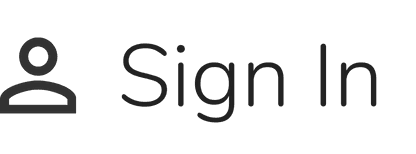How Can We Help You?
Find answers to common issues and learn how to get the most out of EnaTrack
Getting Started
How do I create an account?
To get started with EnaTrack, the first step is creating an account. After downloading the app from the App Store or Google Play, open it and click on the "Sign Up" button. You’ll be prompted to enter your email address and create a secure password. You can also sign up using your Google or Apple ID for a quicker process. Once you’ve created your account, you’ll be guided through setting up your profile, where you can enter details such as your name, age, gender, and dietary preferences. These details help us tailor the app's features to your needs.
For additional security, you can enable two-factor authentication during the sign-up process. This adds an extra layer of protection to your account by requiring a verification code sent to your phone whenever you log in from a new device. We highly recommend enabling this feature to keep your account secure.
If you’re unsure about any of the information required during sign-up, don’t worry. You can always update your profile later by going to the "Profile" section in the app’s settings. This flexibility ensures that you can refine your account details as your health goals evolve.
How do I log my first meal?
Logging meals is one of the core features of EnaTrack, allowing you to track your nutritional intake with precision. After setting up your account, navigate to the "Log Meal" section on the dashboard. You can search for food items in our extensive database, which includes thousands of foods from around the world. To make this process even easier, you can scan barcodes of packaged foods to automatically pull up nutritional information.
If you’re preparing a meal from scratch, you can manually enter each ingredient. EnaTrack will then calculate the nutritional content based on the quantity and type of each ingredient. This feature is particularly useful for those following specific dietary plans, such as keto, vegan, or paleo, as it allows you to ensure that each meal aligns with your goals.
Over time, EnaTrack learns your eating habits and frequently logged foods, making it faster and easier to log meals. Additionally, you can save your favorite meals and recipes for quick access in the future. This personalized approach helps you stay consistent with tracking, which is key to achieving your health goals.
How do I set up my health goals?
Setting up health goals is a crucial step in getting the most out of EnaTrack. After signing up, you’ll be prompted to select your primary health goals, such as weight loss, muscle gain, or improving overall wellness. These goals help customize the app's recommendations and daily targets.
You can set specific targets for calories, macronutrients (carbohydrates, proteins, fats), and even micronutrients like vitamins and minerals. EnaTrack will then generate personalized daily goals based on these targets, helping you stay on track. For example, if your goal is to lose weight, the app will calculate a daily calorie deficit tailored to your current weight and desired weight loss rate.
In addition to nutritional goals, you can also set fitness goals, such as the number of steps per day, workout frequency, or specific strength training targets. EnaTrack integrates with popular fitness trackers, allowing it to automatically track your progress and adjust your daily goals accordingly.
You can review and adjust your goals at any time in the "Settings" menu under "Health Goals." This flexibility is important because your needs may change over time, and EnaTrack is designed to adapt to those changes, ensuring that you always have the most relevant and effective guidance.
What is the best way to explore the dashboard?
The dashboard is your central hub in EnaTrack, providing a comprehensive overview of your daily health metrics. Upon logging in, you'll see an at-a-glance summary of your calorie intake, macronutrient balance, hydration levels, and physical activity. This summary helps you quickly assess whether you’re on track to meet your daily goals.
To get the most out of the dashboard, start by exploring each section. The "Today’s Overview" provides real-time data on your dietary and activity levels, while the "Meal Log" allows you to view and edit your food entries. The "Activity" section tracks your physical exercise, syncing with any connected fitness devices.
The "Health Reports" section is particularly useful for understanding trends over time. Here, you can view detailed reports on your progress, such as weekly nutrient intake, weight trends, and activity levels. These reports help you identify patterns and make informed adjustments to your diet and exercise routines.
Don’t forget to customize your dashboard layout by adding or removing widgets based on what’s most important to you. For example, if you’re focusing on hydration, you can move the hydration tracker to a more prominent position on your dashboard. This customization ensures that EnaTrack works for you, providing the information you need at a glance.
How can I connect EnaTrack with my fitness devices?
EnaTrack supports integration with a wide range of fitness devices, allowing you to sync data such as steps, workouts, and sleep patterns. To connect a device, go to the "Settings" menu and select "Connect Devices." Here, you’ll see a list of compatible devices, including popular brands like Fitbit, Apple Watch, Garmin, and more.
Once connected, EnaTrack will automatically sync your activity data, providing a more comprehensive view of your health. For example, if you’ve completed a workout, the app will adjust your calorie intake target for the day, accounting for the calories burned during exercise. This real-time adjustment helps you maintain a balanced approach to nutrition and fitness.
If you experience any issues with syncing, such as missing data or delays, try restarting your device or reconnecting it through the settings menu. EnaTrack is designed to work seamlessly with your fitness ecosystem, ensuring that all your health data is in one place.
Additionally, EnaTrack can sync with smart scales to track your weight and body composition over time. This data is integrated into your health reports, helping you monitor changes in muscle mass, body fat percentage, and more. By combining dietary, activity, and body composition data, EnaTrack provides a holistic view of your health journey.
Account Management
How do I reset my password?
If you’ve forgotten your password or want to update it for security reasons, you can reset it easily. On the login screen, click on "Forgot Password." You’ll be prompted to enter the email address associated with your EnaTrack account. Shortly after, you’ll receive an email with a link to reset your password. Follow the instructions to create a new password. Make sure your new password is strong, incorporating a mix of letters, numbers, and special characters to enhance security.
If you don’t receive the password reset email within a few minutes, check your spam or junk folder. If the email isn’t there, try resending the request or contact our support team for further assistance. For additional security, consider enabling two-factor authentication after resetting your password. This adds an extra layer of protection to your account, ensuring that only you can access it.
How do I update my personal information?
Keeping your personal information up to date is crucial for accurate health tracking. To update your profile, navigate to the "Profile" section in the app’s settings. Here, you can edit your name, email address, weight, height, and other personal details. It’s important to update these details if your health goals change or if there are significant changes in your physical attributes, such as weight loss or gain.
EnaTrack also allows you to customize your dietary preferences, such as specifying food allergies, intolerances, or specific dietary plans like vegan or keto. Updating these preferences ensures that the app provides relevant meal recommendations and alerts you to potential dietary conflicts.
If you’re using EnaTrack across multiple devices, ensure that your profile changes sync by checking the "Sync & Backup" settings. This guarantees that your updated information is reflected across all your devices, providing a consistent and seamless experience.
Should you need to change your email address, note that a verification process is required to ensure the security of your account. You’ll receive a confirmation email at your new address, which you’ll need to verify before the change takes effect. This step prevents unauthorized changes to your account, protecting your personal information.
How do I manage my subscription?
EnaTrack offers both free and premium subscription plans, each with its own set of features. To manage your subscription, navigate to the "Subscription" section in the settings menu. Here, you can view your current plan, upgrade to a premium plan, or cancel your subscription. If you decide to upgrade, you’ll gain access to advanced features such as personalized meal plans, in-depth health analytics, and priority customer support.
If you’re experiencing issues with your subscription, such as not being able to access premium features after payment, check if your payment method is up to date. You can update your billing information directly within the app. For any discrepancies, such as double billing or unrecognized charges, you can also contact our support team through the "Help" section for prompt resolution.
For users who subscribe through the App Store or Google Play, subscription management can also be handled through those platforms. This includes upgrading, downgrading, or canceling your subscription. If you cancel a subscription, your premium features will remain active until the end of the current billing cycle, after which your account will revert to the free version.
Additionally, EnaTrack offers occasional promotions and discounts for annual subscriptions. Keep an eye on your inbox or the app’s notification center for these offers, which can provide significant savings on your subscription.
How do I protect my data and privacy?
At EnaTrack, we take your privacy seriously and offer a range of settings to help you control your data. In the "Privacy" section of the settings menu, you can review what data is collected and how it’s used. EnaTrack allows you to customize your privacy settings to suit your comfort level, including the ability to disable certain types of data collection or sharing.
If you want to download a copy of your data, EnaTrack provides a simple way to do this. In the privacy settings, select "Download My Data," and you’ll receive a file containing all your logged meals, activity data, and health reports. This is useful for those who want to maintain their own records or transfer data to another platform.
Should you ever decide to stop using EnaTrack, you can request the deletion of your account and all associated data. This can be done through the "Delete My Account" option in the privacy settings. Please note that this action is irreversible, and once your data is deleted, it cannot be recovered.
For added security, we recommend enabling two-factor authentication (2FA), which requires a verification code sent to your phone each time you log in from a new device. This provides an extra layer of protection against unauthorized access. Additionally, regularly updating your password and using a unique password for EnaTrack can help protect your account from potential breaches.
How do I sync my data and perform backups?
EnaTrack offers robust syncing and backup options to ensure your data is always secure and accessible. By enabling automatic sync, your data will be updated across all your devices in real-time, allowing you to seamlessly switch between your phone, tablet, and computer. This feature is especially useful if you use EnaTrack on multiple devices or want to ensure your data is always up to date.
In addition to syncing, EnaTrack allows you to perform manual backups to cloud storage services such as Google Drive or iCloud. To enable this feature, go to the "Sync & Backup" section in the settings and select your preferred cloud service. Regular backups are recommended to protect your data in case you lose access to your device or experience a technical issue.
EnaTrack also provides options for restoring data from a backup. If you ever need to restore your data—whether after switching devices or reinstalling the app—you can do so by selecting "Restore from Backup" in the sync settings. This ensures that all your data, including logged meals, activity, and health reports, is restored to its previous state.
For users who prefer to store data locally, EnaTrack offers the option to download a backup directly to your device. This file can be stored on an external drive or other storage media, giving you full control over your data.
Troubleshooting
The app is not tracking my meals correctly. What should I do?
If you notice that EnaTrack isn’t tracking your meals correctly, there are several steps you can take to troubleshoot the issue. First, ensure that the food items you’ve logged are accurate and that the serving sizes are correct. If the problem persists, check if the app is up to date by visiting the App Store or Google Play. Outdated versions of the app can sometimes cause tracking issues, and updating to the latest version may resolve the problem.
If you’ve verified your entries and the app is still not functioning correctly, try restarting your device or reinstalling the app. This can resolve any temporary glitches that may be affecting meal tracking. Additionally, ensure that your device has sufficient storage space and that no other apps are interfering with EnaTrack’s operation.
If you continue to experience issues, you can reach out to our support team directly through the app. In the "Help" section, select "Contact Support" and provide a detailed description of the issue. Our team is available to assist you with troubleshooting and can offer personalized solutions based on your specific situation.
How do I contact support?
If you encounter any issues or have questions that aren’t covered in the help section, our support team is here to assist you. You can reach out to us directly through the "Help" section in the app, where you’ll find options to chat with a support agent, submit a support ticket, or email us at support@enatrack.com. For urgent issues, the chat option provides real-time assistance, allowing you to resolve problems quickly.
For non-urgent inquiries, submitting a support ticket or sending an email may be more convenient. Our support team typically responds within 24 hours, providing detailed guidance to help you resolve your issue. Be sure to include as much information as possible in your request, such as screenshots, error messages, and a description of the steps leading up to the issue.
Additionally, the "Help" section of the app includes a comprehensive FAQ that covers common questions and issues. Before contacting support, you may want to browse the FAQ to see if your question has already been answered. This can save time and provide immediate solutions to many common problems.
Why is my app not syncing with my fitness device?
If EnaTrack isn’t syncing with your fitness device, there are several troubleshooting steps you can try. First, ensure that both your device and the fitness tracker are connected to the internet and that Bluetooth is enabled. Next, check the "Connected Devices" section in the app settings to verify that your fitness tracker is properly paired with EnaTrack.
If the sync process is still not working, try restarting both your fitness device and the EnaTrack app. This can often resolve temporary connectivity issues. If the problem persists, you may need to disconnect and then reconnect your fitness device through the settings menu. Be sure to follow the manufacturer’s instructions for reconnecting your device.
If you’ve tried these steps and are still experiencing issues, consider checking for updates to both the EnaTrack app and your fitness device’s software. Sometimes, compatibility issues can arise after updates, and ensuring that both systems are up to date can resolve these problems.
Should the issue continue, our support team can provide further assistance. Contact us through the "Help" section in the app, and we’ll guide you through additional troubleshooting steps or work directly with you to identify the root cause of the problem.
What should I do if I experience app crashes or freezing?
Experiencing app crashes or freezing can be frustrating, but there are steps you can take to resolve these issues. First, check if there are any updates available for EnaTrack. App updates often include bug fixes and performance improvements that can resolve these issues. If your app is up to date, try clearing the app’s cache or restarting your device. This can help free up system resources and improve performance.
If the problem persists, consider uninstalling and reinstalling the app. This can resolve issues caused by corrupted files or settings. Before reinstalling, ensure that your data is backed up by enabling the sync and backup feature in the app’s settings. This will allow you to restore your data after reinstalling the app.
If you continue to experience issues after reinstalling the app, check if other apps on your device are causing conflicts. For example, some battery-saving apps or security software may interfere with EnaTrack’s operation. Disabling or adjusting the settings of these apps may resolve the issue.
If you’re still encountering problems, our support team is here to help. Contact us through the "Help" section in the app, and we’ll work with you to diagnose and fix the issue. Providing details such as the type of device you’re using, the version of the app, and any error messages will help us resolve the issue more quickly.